Set Up Your K12 School (OLS) Accounts
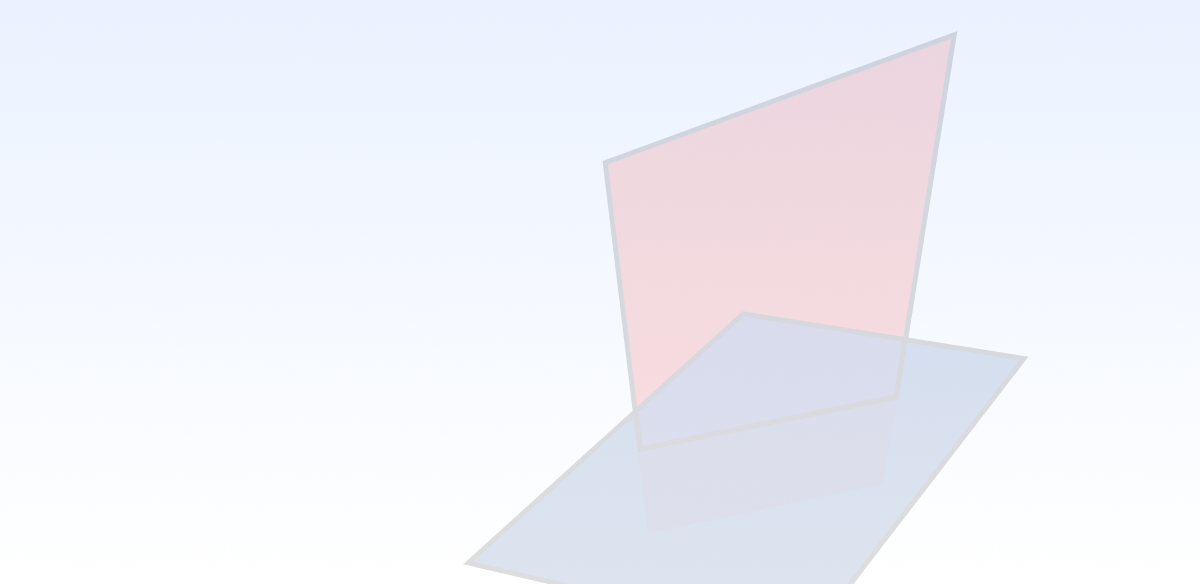
Learning Coach and student accounts have slightly different functions, so it’s important to create separate accounts in the K12 School (OLS)—one for yourself as the Learning Coach, and one for each student.
- To create accounts, start by finding the welcome email which is sent from registration@K12.com to the email address on file for the Learning Coach. The subject line will say: “Welcome! Access important school account info here!”
- This email contains step-by-step instructions for setting up the LC’s K12 School (OLS) account.
- If you don’t receive the email within 24–48 hours after your first student’s registration is approved, be sure to check your spam or junk folder.
For a step-by-step guide through the process, watch this:
Step-by-Step Instructions to Set Up Your Accounts
- Click the Create Your Account button in the Welcome email from registration@K12.com.

2. The Account Sign Up page will display. Enter the Registration ID as listed in the email. Click the Submit button.
Please note: Best practice is to copy and paste the Registration ID from the email to minimize errors. If manually entering the ID, be sure to enter all capital letters followed by a number.
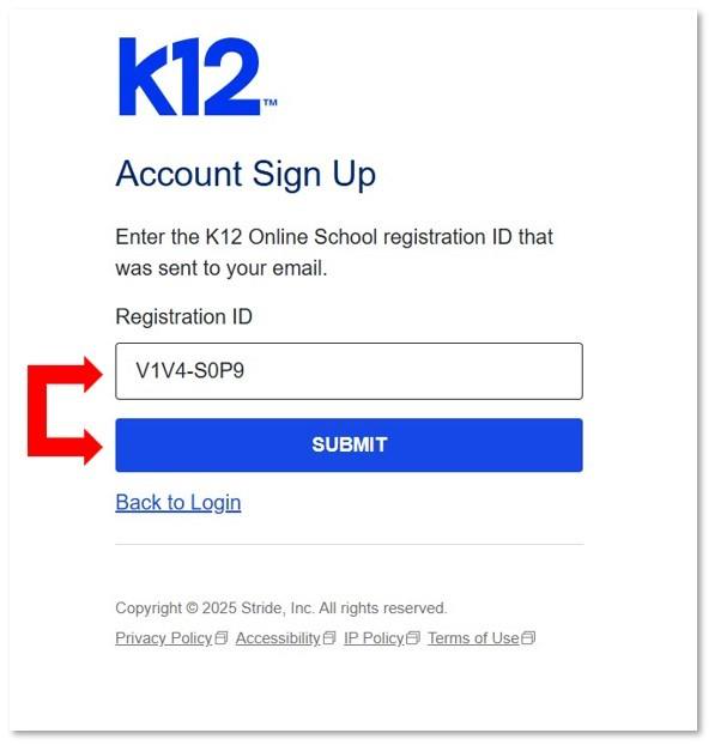
3. Fill out all the required fields and click Sign Up.
Please note:
- You may select the system’s auto-generated username or create your own.
- The system will prompt you on any username or password requirements.
- Be sure to select a Security Question and provide the corresponding Security Question Answer. Use a question-answer pair that is both memorable and known only to you. Teachers, school administration, and K12 Customer Support may request the Security Question Answer to verify your identity.
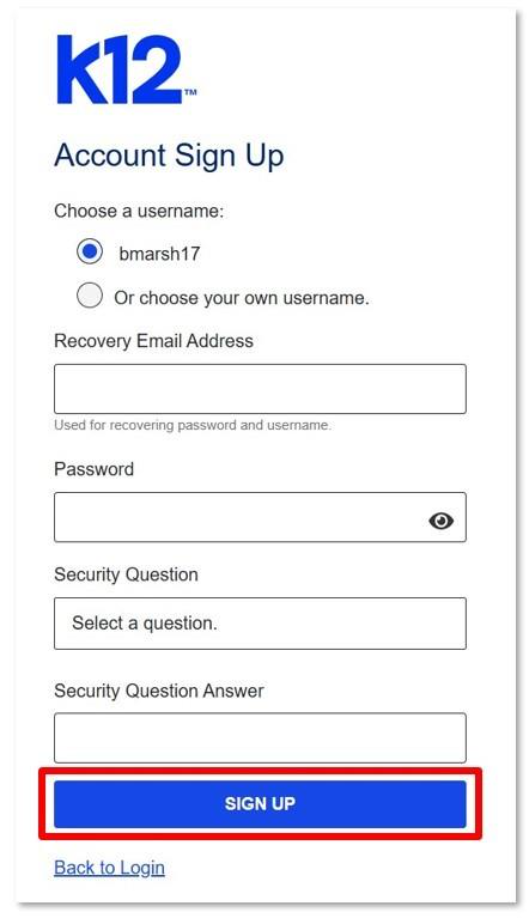
4. A confirmation page will display letting you know that the Learning Coach (LC) account has been created. Check your personal email to verify the account.
Next Steps: From the Confirmation page, click Sign Up Student Accounts.
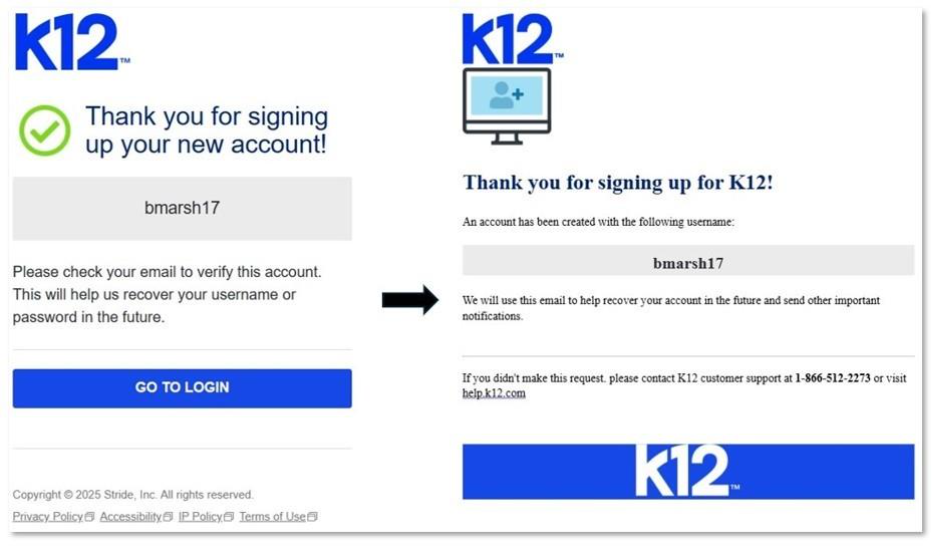
5. Choose the student’s name and click Select Student.
Please note: Setting up the Student K12 School account is extremely important! Students must be logged in to the K12 School (OLS) with their own account to complete and submit coursework.
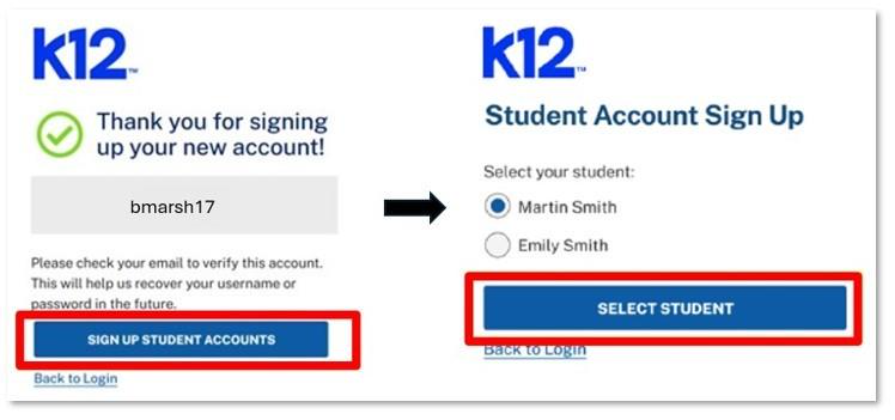
6. Fill out the fields to create the student’s account credentials and click Save.
Please note:
- You may select the system’s auto-generated username or create your own.
- The system will prompt you on any username or password requirements.
- Be sure to select a Security Question and provide the corresponding Security Question Answer. Use a question-answer pair that is both memorable and known only to you. Teachers, school administration, and K12 Customer Support may request the Security Question Answer to verify your identity.
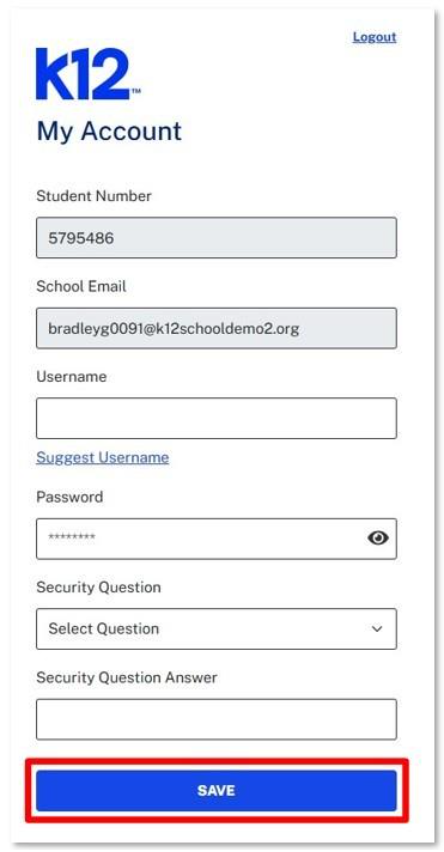
7. A confirmation page will display letting you know that the student account has been created. Check your personal email to verify the account.
Please note:
- If you have additional students to create accounts for, click Sign Up Student Accounts and repeat the process until all accounts have been created.
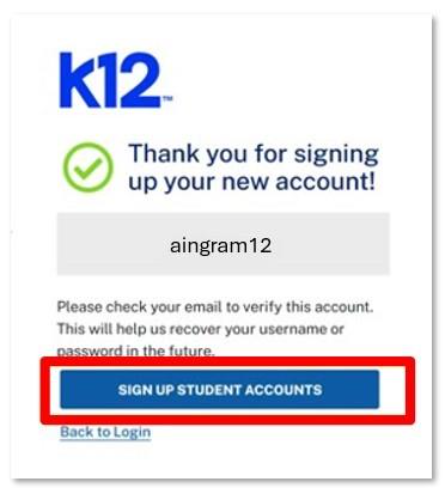
If you did not set up your student’s account during your initial K12 School (OLS) account sign up, please click here for additional support.

